Delete Data on Facebook
To delete data on Facebook, follow these general steps:
- Log in to your Facebook account: Go to Facebook’s website and log in using your credentials.
- Access your settings: Click on the downward-facing arrow at the top right corner of the Facebook page to open a dropdown menu. From there, click on “Settings & Privacy” and then select “Settings.”
- Manage your information: In the left-hand column, you should see several options. Click on “Your Facebook Information.”
- Review and Manage your Data: Under “Your Facebook Information,” you’ll find different options related to your data. This includes “Access Your Information,” “Download Your Information,” “Activity Log,” and more. Choose the option that suits your need to manage and delete specific data.
- Delete specific posts or activity: To delete specific posts or activity from your timeline or activity log, go to your “Activity Log.” Find the post or activity you want to delete, click on the three dots (ellipsis) next to it, and select “Delete” or “Remove.”
- Delete your account (optional): If you want to delete your entire Facebook account, you can find the option under “Account Ownership and Control.” Click on “Deactivation and Deletion” and follow the instructions for account deletion.
Remember, before deleting any data or your account, make sure you understand the consequences as it cannot be undone. Always take necessary precautions and think carefully before proceeding.
For the latest and most accurate instructions, visit Facebook’s official help center or support pages.